Sound Effect Step is to play or stop any sound effect in the game.
The default waiting type of this step type is "Auto".
Sound Effect
1. Stop all playing SECheck this checkbox if you previously set some looped SE, or you want to make sure the SE do not mixed with the previous one when the player is skipping the text.
2. File Name
The file name of the SE file.
3. Loop SE
If you want the SE to be played repeatly, have this checkbox checked.
How do I obtain the SE file name?
Press F1 to open the Configuration Manager. Set the "Log Load SE Info" to "Enabled"
Unlike most of the other data captured, we cannot capture SE data from studio mode as there is no option to set it. We need to play the game and wait until there is a SE file played.For example in the second daily event of Muku, there is a knocking door SE played.
Go to the console window and you can see a log is written (red area in the screenshot). Copy the value of the file name and paste it to the editor.
However it is time-consuming to locate the SE files in the game. You may also want to use the SybarisArcEditor to open all the .arc files with prefix "sound" to locate the SE files in .ogg format.

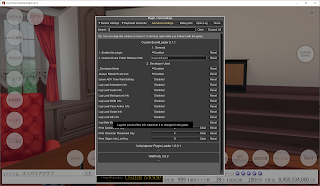





No comments:
Post a Comment