Chara Init step is the entry step of every event. This step is added to the working grid automatically and cannot be removed.
In this step, the mod will instruct the game to create the characters it needs. The creator also can define the number of males or npcs required for this event.
Since at the start of this event the game is in fade out status, the waiting type of this step has to be "Auto" as the game cannot handle mouse click in fade out.
Now lets look at the editing panel of this step.
Man Character Settings
This part is to set the number of male characters needed for this event. You can select the number and check the type of male needed. Please at least select one type in order to avoid error.
NPC
The next group box is NPC setting. You can define the NPC you need in this event here. A modal button will be displayed if the edit button is clicked.Female NPC
This is the modal window for editing the female NPCs.
(1) Number of female NPCs. You can select the number you need and rows will be generated in the table below.
(2) The NPC number. You need this number as an identifier to locate this female NPC when you try to access the female NPC is other steps.
(3) The name of the NPC. This field is read only, for creators to see the NPC and the corresponding number together.
(4) The type of NPC. The creator need to set this field before he enters any other information. There are 2 types:
(i) Official: The pre-made NPC by KISS.
(ii) Custom: NPC created by the creator. You will need to provide the name and preset files etc.
(5) Official NPC List. For Official Type NPC only. You must select one item in the drop down list. The name is in Japanese only at this moment as I do not have the English one.
(6), (7) First Name and Last Name. For Custom Type NPC only.
The display order of a name depends on the COM3D2 version. For example if you input "John" as first name and "Smith" as last name. If the player use a Japanese version, "Smith John" is displayed. If it is not a Japanese version of COM3D2, "John Smith" is displayed.
It is okay to leave these fields empty as long as the Call Name field is not empty.
(8) Nick name. For Custom Type NPC only. It is okay to leave this field empty as long as the Call Name field is not empty.
(9) Way to Call. For Custom Type NPC only. This field defines the Call Name of a NPC character.
The Call Name is equivalent to the "How to Name" button in the Edit maid screen.
Please note that you can access all these names in talk step. So it is a good idea to input all of them if you want the NPC to be called in different ways by different people.(10) The preset file for V2. This field is for display the file name only. You need to click the button in (11) to update this field.
(11) The button for select a preset file for V2.
(12) The preset file for V2.5. This field is for display the file name only. You need to click the button in (13) to update this field.
(13) The button for select a preset file for V2.5.
What does V2 and V2.5 means?
It is the COM3D2 version defined by KISS. In V2 the player can only use the old body structure for a maid, while in V2.5 the player can use the new body structure.
You can check the version in your game by clicking the Game Info button in the option menu.
If it is version starts with 2.xx.xx, it is V2.
Otherwise if it starts with 3.xx.xx, it is V2.5.
Why do I need to set 2 presets?
Due to the body structure difference of two version, the preset created in V2 cannot be used in V2.5 and vice versa. The game will throw error if you try to load a incorrect version of preset file.
If you want your event to be runnable in both version, you have to create 2 preset files separately.
Note: I am not sure if there is any tool to convert the version of preset file.
Is there anything I should be aware of when using my own presets?
You need to save your preset as body + clothes.
If you want to share to others, you may need to consider about the clothes or body part you are using. If the player does not have that mod or DLC, the game may fail to load the NPC.
(14) Voice Pitch of the NPC. This is equivalent to scroll bar value of the voice button in the edit maid screen.
If you decide to create a voiceless event, you can ignore this field.
(15) The Update button. Please remember to click this button to save the changes after you finish editing it.
Male NPC
What is the differences between the Man Character Settings and Male NPC settings?
The man character settings is for generating random man with no name. If you dont care about the name and just want a male character, you can use that.
If you want to define a male character specifically, you can define a Male NPC by supplying the information such as names and body part.
This is the modal window for editing the male NPCs.
(1) Number of male NPCs. You can select the number you need and rows will be generated in the table below.
(2) The NPC number. You need this number as an identifier to locate this male NPC when you try to access the male NPC is other steps.
(3) The name of the NPC. This field is read only, for creators to see the NPC and the corresponding number together.
(4), (5) First Name and Last Name.
The display order of a name depends on the COM3D2 version. For example if you input "John" as first name and "Smith" as last name. If the player use a Japanese version, "Smith John" is displayed. If it is not a Japanese version of COM3D2, "John Smith" is displayed.
It is okay to leave these fields empty as long as the Call Name field is not empty.
(6) Nick name. It is okay to leave this field empty as long as the Call Name field is not empty.
(7) Way to Call. This field defines the Call Name of a NPC character.
(8) The head component of the male NPC. You need to provide the file name here.
(9) The body component of the male NPC in Clothed status. You need to provide the file name here.
(10) The body component of the male NPC in Nude status. You need to provide the file name here.
How do I obtain the file names for the component in (8) - (10)?
Note: The steps below requires Custom Event Loader V0.1.1.
First, open the Configuration Manager by pressing F1. Set the "Log Male Body Part Info" to "Enabled".
In the daily management screen, click the Edit Male button to go to the male editing screen. Click the icon in the head list or body list to pick a part you like.Go to the console window, a log record is added to display the file name of the part you have just selected (the red part in screenshot). You can copy the text after the "File Name: " and paste it in the editor.
Note that I have not tested this part with modded body part but I assume it should work like the same. Please let me know if it doesn't work, I will try to fix that if that is the case.
Please also be noted that if you intend to share your event to others, using a body part that the player doesn't have may cause problem.
(11) Body size. Same as the scroll bar controlling how fat or thin of a male character in the male editin screen.
(12) Color of the silhouette. If you are familiar with hex color code you can enter it directly here. The format is #ARGB. Otherwise you can simply pick a color by clicking (13).(13) Button for picking the body color. You can use this button to set the body color if you have no idea what hex color code is.
(14) The Update button. Please remember to click this button to save the changes after you finish editing it.
Custom Data List
The custom data group box is for defining various custom list such as custom animation and clothes set.You need to set these data before they can be used in Character Step.
Custom Animation List
Clicking the Edit button next to the Custom Animation label will display a window as the following:
(1) KeyThe custom animation key. You will need this key in Character Step to make the system to load the custom animation to your character.
You can input anything you want but keep the format as alphanumeric to avoid unwanted error.
(2) File Name
The file name of the custom animation file. This field is read-only and you should use the "Select File" button make changes.
(3) Select File button
Click this button to select the animation file. You can create the animation file in pose edit in the studio mode, or use any other third party software.
Note:
Do not use the same file name for different animation files. The editor does not rename the files and so in case of duplication the files will be overwritten.
(4) Delete button
Clicking this button will remove the row.
(5) Update button
You need to click this update button to save all the changes made to the custom animation list.
Custom Clothes Set
Clicking the Edit button next to the Custom Clothes Set label will display a window as the following:
(1) Clothes Data Parser
Since there are 26 components in a clothes set, in order to reduce the trouble this parser is added. Please refer to part below for how to use this textbox and the parse button.
(2) Key
The custom clothes set key. You will need this key in Character Step to assign this clothes set to your character.
You can input anything you want but keep the format as alphanumeric to avoid unwanted error.
Note:
"RESET" is reserved for restoring the clothing of a maid to the original state. You should not use this as a key.
(3) Clothes Part
The component file that will be loaded to character. Please refer to part below for how to capture the data.
Note:
1. If you do not want to change a certain part, leave the field empty.
For example if we just want to make the character to wear glasses only and do not want to change her outfit, we just need to input the file name in the Glasses field and leave all the other fields empty.
2. If you want to remove a clothes part, you need to input the file name for the empty part, not leaving the field empty.
3. If the user does not have a certain clothes part, the game will make that part unclothed. You may need to take this into consideration when setting clothes set or mention that which clothes dlc or mod is required when sharing to others.
(4) Update button
You need to click this update button to save all the changes made to the custom clothes set list.
How do I obtain the clothes part information?
Press F1 to open the Configuration Manager. You can set the keyboard hotkey for "Print Clothes Set Key". This hot key is used for capturing clothes part data in the game. The default key is "B".
Go to the Edit Maid mode. Set the clothes and assessories as usual.Once you have finished the clothes set you want. Press the hotkey button.
(1) Clothes Part
If you only want to change a single part, you can simple copy the file name here.
(2) Whole Clothes Set
If you want to change the whole clothes set of a character, you can copy all the text after "For Parser:" as highlighted in the screenshot above. Paste the text to (1) Clothes Set Parse and click the "Parse" button. A row will be added for you and you just need to input the clothes set key.
Note that the bracket sign is needed when copying.








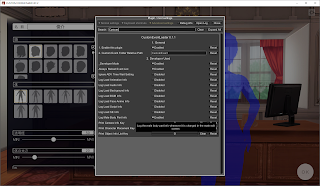










No comments:
Post a Comment